How can we help you?
'Pair Your TiVo Remote' IPTV Screen
over 1 year ago
| Article no. 9285
Introduction
-
Once your IPTV box receives an update, you will see a screen with 2 remotes. One large remote and one small remote:
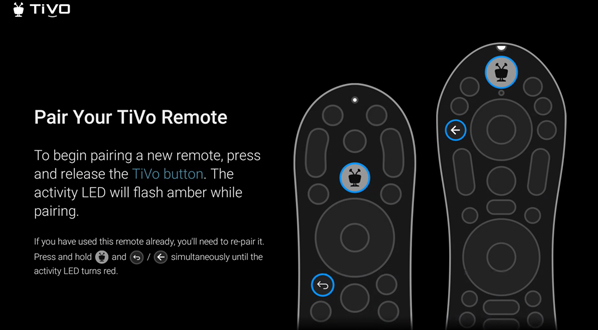
The following instructions are the same regardless of what size remote you have
Resolution Steps
-
Please note: Only one remote can be paired with one Android Box at a time. If you are using a replacement remote and have the original, you need to Unpair the original, then pair the new one to the Android Box. You can find all of these steps in the Remote Control pages.
- Point the remote at the IPTV device while standing no further than 3 feet away from it
- Press and hold the TiVo and Back buttons. When the light on the top of the remote turns red, release the buttons
- The remote should slowly flash amber then blink 5 times rapidly and pair to the IPTV box
- If this doesn't happen, try steps 1 and 2 again. if you're still unsuccessful:
- Go into a different room (preferably a room without a TV)
- Completely cover the top of the remote control (beneath the TiVo button)
- While keeping that hand in place, press and hold the TiVo and Back buttons. When the light on the top of the remote turns red, release the buttons
- Press Volume Down 3 times and then press and release the OK button. The light should flash red 3 times
- Go back to the room with the IPTV box
- Stand within 3 feet of the IPTV box
- Press and hold the TiVo and Back buttons. When the light on the top of the remote turns red, release the buttons
- The remote should slowly flash amber then blink 5 times rapidly and pair to the IPTV box
- Go into a different room (preferably a room without a TV)
- If this doesn't happen, try steps 1 and 2 again. if you're still unsuccessful:
- Once it has been paired with the IPTV Device, the Remote Control will start searching for the TV Brand and then go through the process of setting up the buttons to control the Volume, Power and Inputs
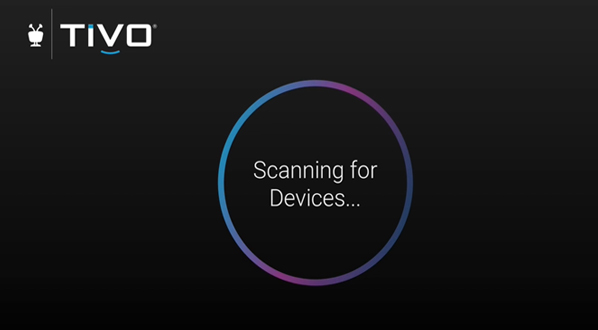
- When the process of setting up the buttons to control the Volume, Power and Inputs has completed you will see the screen below:
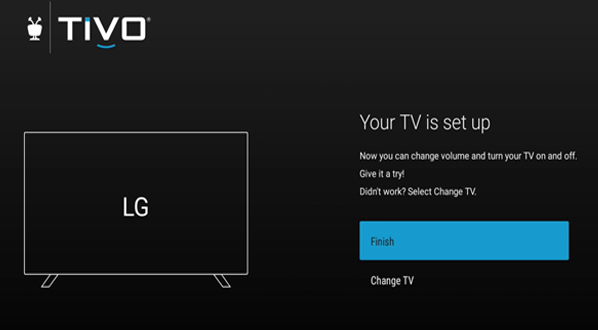
- Test the Volume, Power and Inputs buttons. If the buttons perform as expected select Finish
- If the buttons do not perform as expected, choose Change TV, choose your TV model, and go through the different options for that model until you find the one that works best
- If the buttons do not perform as expected, choose Change TV, choose your TV model, and go through the different options for that model until you find the one that works best
- If you happen to have an Audio System or Sound bar to listen to your TV through, after the TV has been identified, the interface should also identify it and go through the process to set it up for you automatically
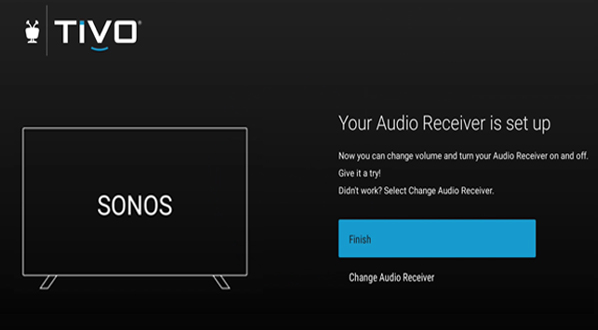
- Point the remote at the IPTV device while standing no further than 3 feet away from it
Internal Information
Commercial Agent Steps
Financial Agent Steps
Management Steps